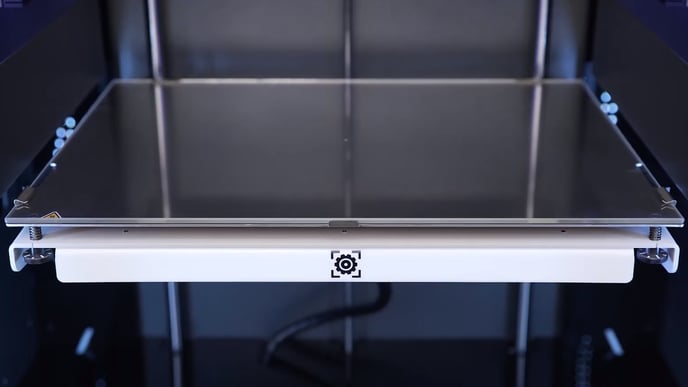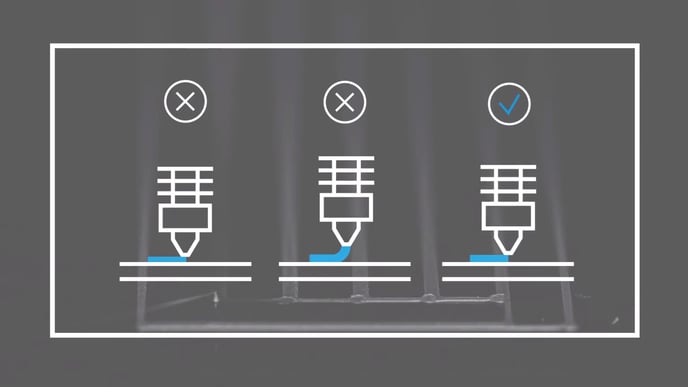Find all the information related to the BCN3D+ dual extruder and paste extruder upgrades
Notice this upgrades are not for sale anymore.
| Model | Firmware | Manuals | Printed parts/CAD |
| Dual extruder | Download | Download | Download |
| Paste extruder | Download | Download | Download |
How to install the firmware
In order to change the firmware you need the following:
- USB Cable
- Arduino IDE with u8glib library
- Firmware Code
Once you have everything ready, follow these steps.
- Turn off the printer
- Plug the USB cable to the side of the printer. Your computer should detect it and assign a COM port.
- Open the Arduino IDE and open the arduino file (.ino) located in the firmware directory.
- In the Arduino programm --> Tools --> Board --> Arduino Mega2560/ADK. In the same tools menu select your SERIAL PORT.
- Click the Right Arrow icon that says Load
If you get an error message, make sure that the u8glib library is installed.
If the error persits, try using arduino IDE 1.0.6 instead of the latest version.
- Wait for the progress bar to finish and the printer will reset itself. Then you can unplug the USB cable and switch on the printer.
In order to install new libraries to the Arduino follow the next link.
Download the u8glib library here: