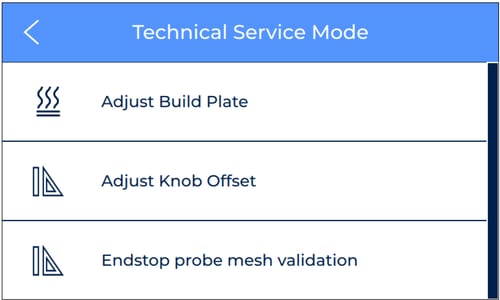How to enable the Technical Service Mode
To Enable the printer's technical service mode, follow these steps:
1. Click on the top right button to access the printer's information menu. In that menu, press the Unit Information button
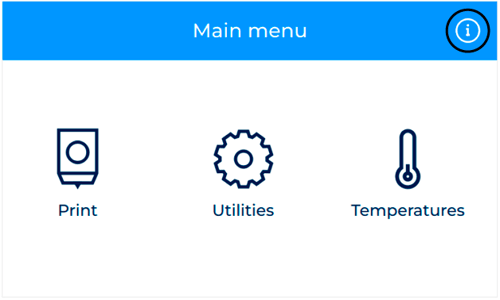
2. Press and hold the text that shows the three software versions until a pop up appears showing the message "Technical service mode Enabled"
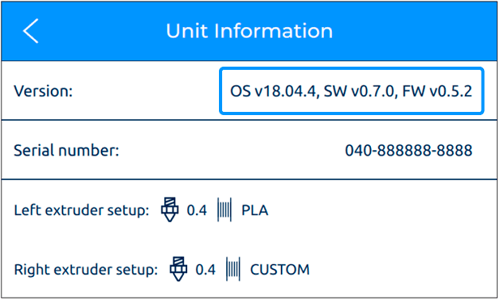
3. A new option will appear under Utilities/Printer Setup/Technical Service Mode