This guide will help you replace the X, Y and Z driver boards in case you need to fix any of the issues related to them.
Content table:
Replacing X Axis drivers
Replacing Y Axis driver
Replacing Z Axis driver
Note: Before replacing any driver, turn off and disconnect the printer.
Replacing the X-Axis drivers

2. Disconnect the flat cable and the other connectors.


4. Connect the flat cable and the other connectors to the Driver, and tighten back the two screws of the Driver holder.

Replacing the Y-Axis driver
%20Cropped.png?width=688&name=Dise%C3%B1o%20sin%20t%C3%ADtulo%20(23)%20Cropped.png)
2. Disconnect the flat cable and the other connectors.
%20Cropped.png?width=688&name=Dise%C3%B1o%20sin%20t%C3%ADtulo%20(30)%20Cropped.png)
3. Connect the flat cable and the other connectors to the new Driver.
4. Install the driver in its position, place the washers and tighten back the two nuts.
Replacing the Z-Axis driver
1. Remove the lower bowdens from the FRS.
%20Cropped.png?width=688&name=Dise%C3%B1o%20sin%20t%C3%ADtulo%20(27)%20Cropped.png)
2. Remove the bottom Z cable covers. Follow the next article to know the process: How to remove the Z cable cover.
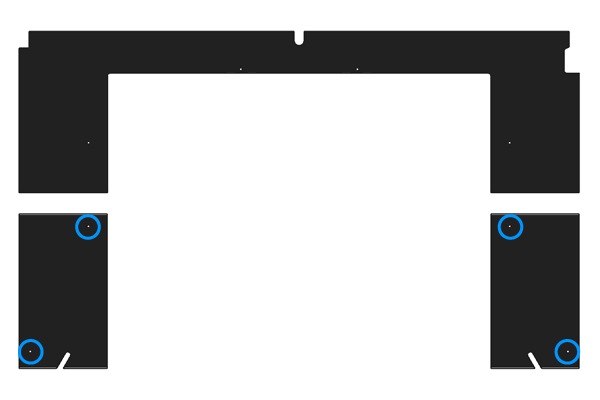
3. To get access to the inner cover you will need to raise up the printer surface, if you can't turn on the printer, you will need to manually raise the printing platform by spinning the Z motor lead screw.

4. Remove the frontal inner cover. Follow this guide to know how to do it: How to remove the inner cover
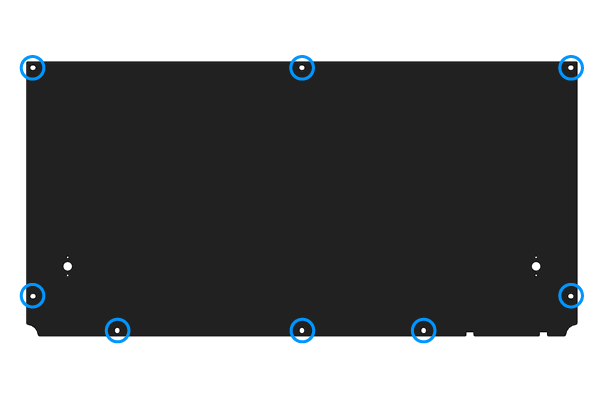

6. Disconnect all the cables of the Driver.

7. Connect the flat cable to the new Driver.
8. Install the driver in its position, place the washers and tighten back the two nuts.
Conclusions
It's important to check the flat cable connections before powering up the printer, you will find more information about this here: How to check flat cable connections
Forum Community
Need more tips, check out our forum community for more info about this
It's important to keep your printer in good shape to make the most out of it. In this chart, you can find a list of the extruder maintenance procedures and how frequently these should be done. Maintenance Plan
![]() Take your e-waste to a certified recycler. Check how we do it in BCN3D.
Take your e-waste to a certified recycler. Check how we do it in BCN3D.
|
You can help improve the BCN3D Knowledge Base. If you feel there are guides that we are missing or you found any error, please use this form to report it. Report form :) |





