- Knowledge base - BCN3D
- Tips
- 3D printer
How to check and change the USB from the mainboard to the Colibri board
|
EN |
ES |
![]() This is an advanced repair article. This guide is designed to be performed with the authorization and assistance of the BCN3D support team or authorized distributors.
This is an advanced repair article. This guide is designed to be performed with the authorization and assistance of the BCN3D support team or authorized distributors.
Without the necessary knowledge, you could cause damage to the printer during repair and invalidate the warranty.
If you have any questions or problems please contact the support team: contact form.
| Tools | |
2.5 mm Allen Key |
1. Raise the printing platform using the Move printing platform menu (Utilities/Maintenance/Move printing platform).
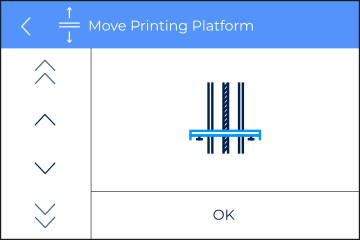
 |
Attention! Electrical Hazard it's very important to turn off and disconnect the printer to avoid short circuits or any risk of electrocution. |
| Do not touch the power supply or the power supply's terminals during this repair. | |
2. Turn off and disconnect the printer.
 |
 |
3. Remove the bottom part of the Z cable covers.
Visit the following article to get more information about this process: Remove the Z cable cover (Epsilon Series)
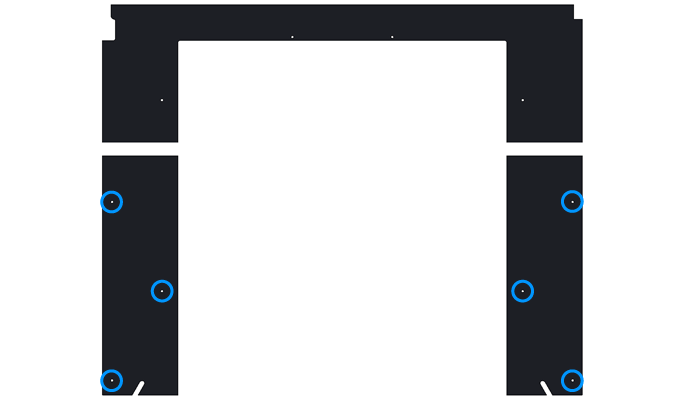
4. Remove the inner cover.
Check the following article to know how to remove it: How to remove the inner cover (Epsilon Series).
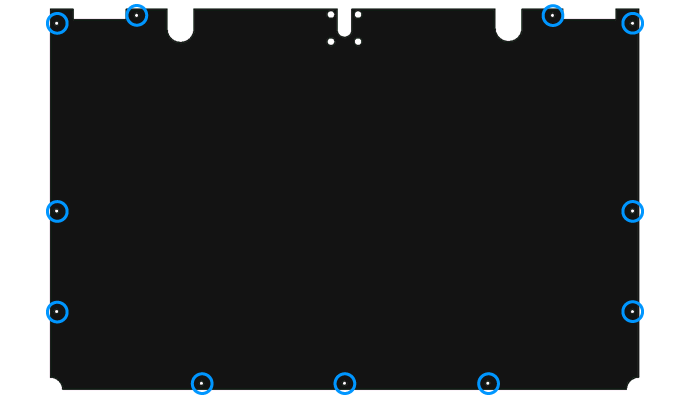
5. Disconnect the USB cable between the mainboard and the Colibri.
These boards are located on the right side of the printer.
%20Cropped.png?width=688&name=Dise%C3%B1o%20sin%20t%C3%ADtulo%20(13)%20Cropped.png)
6. Install the new USB cable and follow steps 4 and 3 to install the covers.



