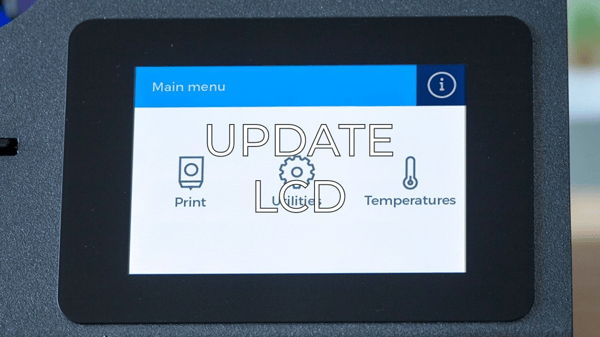If you spot that the information of the file that you will print is not correct, it's bugged or the system asks you to insert an SD card even though you have one plugged in, you are experiencing SD reading issues. It is also possible that during the printjob, the screen shows illogical values or the printer moves in a strange way. Follow this troubleshooting guide to locate the issue:
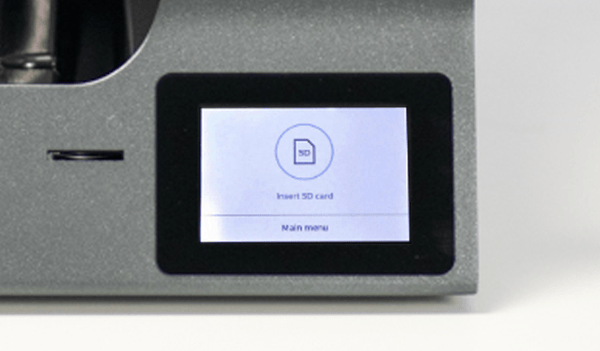
SD card verification
1. First, make sure that the SD card is properly placed, and that it is unlocked.

2. If you have another SD card, try it as well, to make sure that the issue isn’t being caused by a defective SD card.
SD card reader change
1. Move the printing surface up to have access to the printer’s central cover. Then turn off and disconnect the printer.
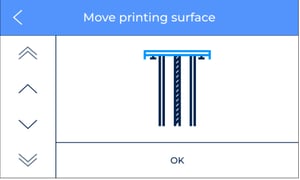
Note: To move the printing surface, go to the menu Move printing surface:
Options/Maintenance/Move printing surface
3. Disconnect the SD reader cable, paying attention to the position of the cables.


Place the new SD reader and install it in the printer.
Conclusions
Usually, the reading problems are caused by the SD card and in fewer cases by the SD card reader. If you are using a micro SD card adapter, check if it is okay and try to change it before changing the SD reader.
Is important that the SD card is formatted in FAT32 to ensure the correct reading process.
Forum Community
This article doesn't fix your issue? Check out our forum community for more info about this
It's important to keep your printer in good shape to make the most out of it. In this chart, you can find a list of the extruder maintenance procedures and how frequently these should be done. Maintenance Plan
![]() Take your e-waste to a certified recycler. Check how we do it in BCN3D.
Take your e-waste to a certified recycler. Check how we do it in BCN3D.
|
You can help improve the BCN3D Knowledge Base. If you feel there are guides that we are missing or you found any error, please use this form to report it. Report form :) |