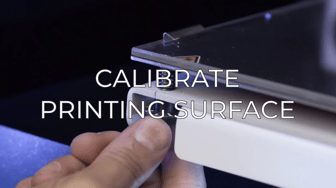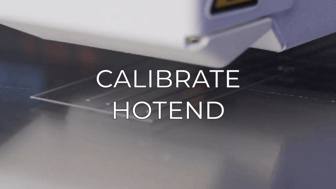In this article you will find the knowhow needed to change the SD reader
If you spot that the information of the file that you will print is not correct, it's bugged or the system asks you to insert an SD card even though you have one plugged in, you are experiencing SD reading issues. You will need to change the SD reader. follow the next steps to do it:
Note: Before changing the SD reader, make sure the SD card itself is not causing this to happen. Check if the card is unlocked and try to use another SD card to see this gets it fixed.
1. Move the printing surface up. To do it, go to Options/Maintenance/Move printing surface.
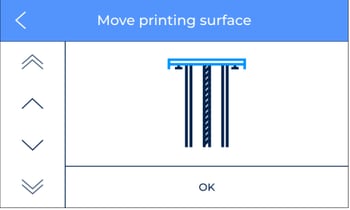
2. Turn off and disconnect the BCN3D Sigma D25 from its power supply.
3. To access the SD reader you'll have to remove the inner cover, follow the next articles to know how to do these processes:
How to remove the inner cover (Sigma Series)
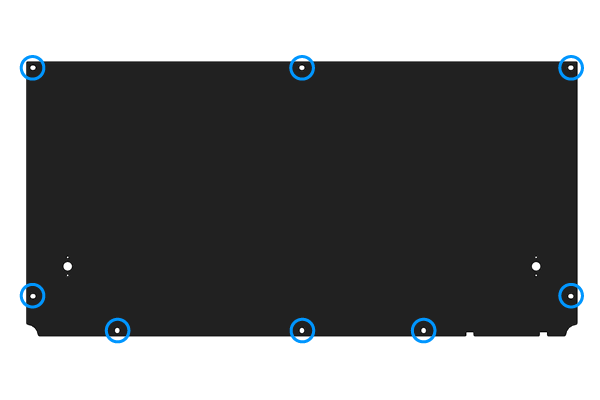
4. Disconnect the SD reader cable. Pay attention on the connector orientation.


7. Place the new SD reader on the metal support and install it in the printer. You can do it by following the previous steps in reverse order.
Conclusions
Usually, the reading problems are caused by the SD card and in fewer cases by the SD card reader, if you are using a micro SD card adapter, check if it is okay and try to change it before changing the SD reader.
Is important that the SD card is formatted in FAT32 to ensure a correct reading process.
Forum Community
Repair didn't go as planned? Check out our forum community for more info about this
It's important to keep your printer in good shape to make the most out of it. In this chart, you can find a list of the extruder maintenance procedures and how frequently these should be done. Maintenance Plan
![]() Take your e-waste to a certified recycler. Check how we do it in BCN3D.
Take your e-waste to a certified recycler. Check how we do it in BCN3D.
|
You can help improve the BCN3D Knowledge Base. If you feel there are guides that we are missing or you found any error, please use this form to report it. Report form :) |