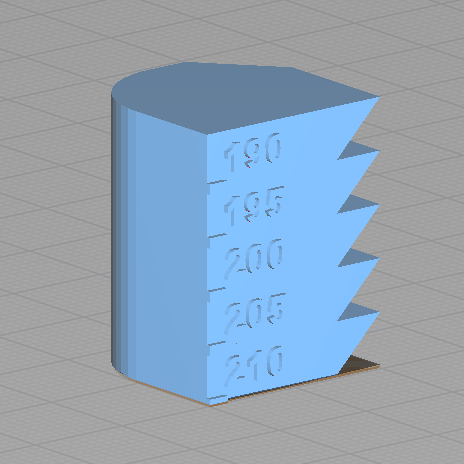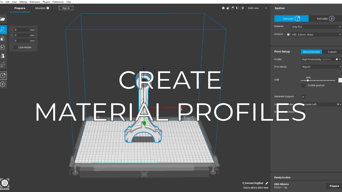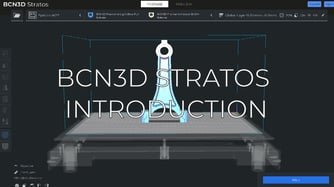The temperature tower test is used to learn which one is the best printing temperature for your material. In this article, you will learn how to configure and print this tower.
What is a temperature tower?
There are multiple ways to configure the print for the temperature tower, but the following method is very intuitive and easy to do. This method uses the option in post-processing called "Search and Replace".
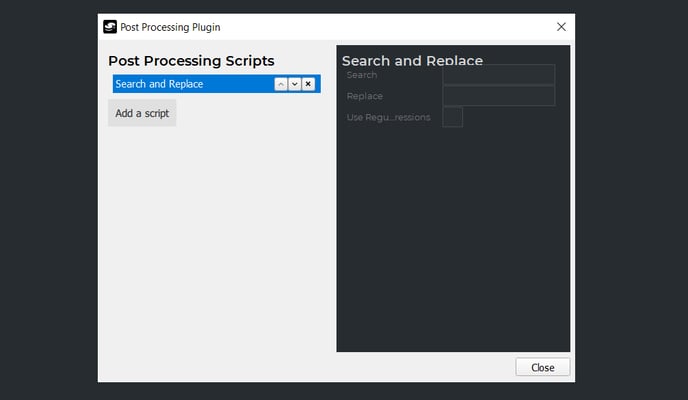
As the name indicates, this option will search the g-code and replace it with what we input on each of the parameters. In this case, we will look for a certain layer and replace it for an instruction to change the temperature.
Example of how to configure the temperature tower
For this example we will use the temperature tower by Akiland found on Thingiverse with 5 mm steps of height and a height layer of 0.2mm.
1. In BCN3D Stratos, configure the print temperature to the maximum value recommended by the manufacturer of the material
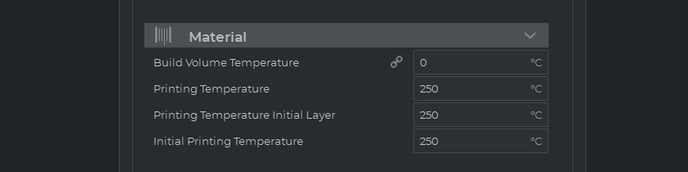
2. In the "extensions" menu, go to "post processing" and "modify g-code"
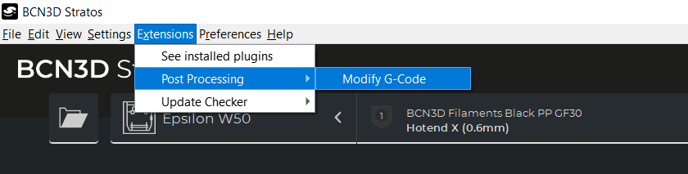
3. Click the "add a script" option and "search and replace"
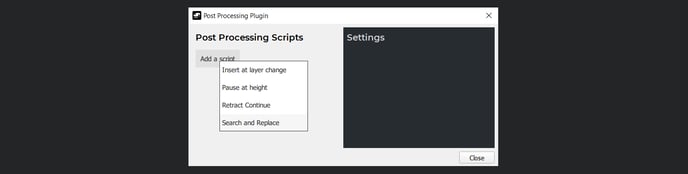
4. In the "search" box, denote the layer in which the change in temperature will be made
For this example, the first change will be made on the layer 25, the search code for this layer is ";LAYER:25".
5. In the "replace" box, denote the temperature that this step will be printed at
For this example, the temperature for the first step will be 205ºC, the replace code for this temperature is "M104 S205".
6. Repeat the same process with the rest of the steps on the tower
Conclusions
- This is a generic guide to configure a temperature tower in BCN3D Stratos, but you can use any other tower model for this purpose.
- Do not exceed the limits of temperature recommended by the manufacturer. Check this underextrusion guide in case you have problems.
- You can manually print the temperature tower by configuring the temperature to the maximum recommended and reduce the temperature on each step with the LCD screen during the print.