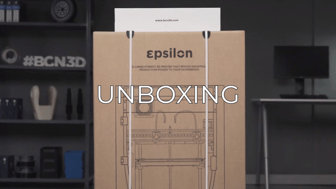In this article, we explain how to connect the Smart Cabinet with the printer step by step. You only have to follow it if this message appears on the Epsilon Series screen:
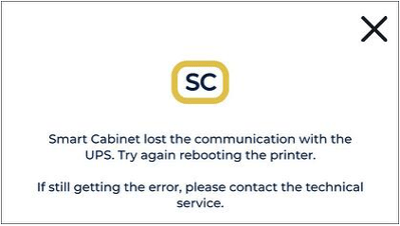
Reconnect the Smart Cabinet in the correct order
The connection order of the cables of the Smart Cabinet to the printer is very important to ensure that this problem doesn't appear, please follow the next steps to fix the connection:
1. Turn off and disconnect the printer from the Smart Cabinet.
2. Connect the cables in the following order.
3. Connect the power cord of the Smart Cabinet to the power source.

Reset the UPS and connect again the cables
In the case that the problem still appears, will be necessary to reset the UPS. Please follow the next steps:
1. Turn off and disconnect the printer from the Smart Cabinet.

3. Turn off the UPS pressing the on/off button until you hear a "beep" sound.

4. Disconnect both cables that are connected between the Smart Cabinet and the printer.

5. Disconnect the Smart Cabinet and wait 60 seconds

Forum community
Need more tips? Check out our forum community for more info.
It's important to keep your printer in good shape to make the most out of it. In this chart, you can find a list of the extruder maintenance procedures and how frequently these should be done. Maintenance Plan.
![]() Take your e-waste to a certified recycler. Check how we do it in BCN3D.
Take your e-waste to a certified recycler. Check how we do it in BCN3D.
|
You can help improve the BCN3D Knowledge Base. If you feel there are guides that we are missing or you found any error, please use this form to report it. Report form :) |