Thanks to IDEX technology, models that require two colors or materials for their construction can be printed during a single printing process. In this article, you will learn how to design your model to be printed in Dual Mode.
To print a model in various colors or materials it is necessary to design it in several parts in a way the materials can be configured separately. The pieces are then joined together in BCN3D Stratos.
The tips in this article can be complemented with our tips for designing parts with moving parts to have mechanisms made up of parts with different materials or colors.

Table of Contents:
Tips for designing the piece
Export the models that compose the piece
Configuration in BCN3D Stratos
Tips for designing the piece
Designing to print in this way does not have great differences from designing to print with a single extruder, however, there are a series of tips to achieve the desired results:
- Use Boolean operations, such as Boolean subtraction, to separate the objects, this way you will ensure that the STLs you generate do not have errors.
- To avoid color contamination along the X and Y axes, you can leave a 0.1mm gap between the parts.
- If mobility is required between the parts that make up the piece, it is advisable to leave a margin between the contact surfaces of at least 0.4mm. This ensures that the parts can be moved once printed.
- Create all the necessary models within the same file in order to maintain the same coordinate origin and facilitate the export process.
Export the models that compose the piece
With all the elements that make up the piece already designed, it is time to export the objects to STL.
1. Place the components in the position they will occupy once the part is assembled before exporting.
this way the models will share the same coordinate origin and can be joined later in BCN3D Stratos.
2. Having the piece assembled in the design program, select the models that will be of the same material and export them.
Then repeat the process with the rest of the components, to have the models grouped and make their use easier in BCN3D Stratos.

Configuration in BCN3D Stratos
Finally, it is time to configure how the piece will be printed, to do this, follow the following steps:
1. Open BCN3D Stratos and enter the STL files that make up your piece.
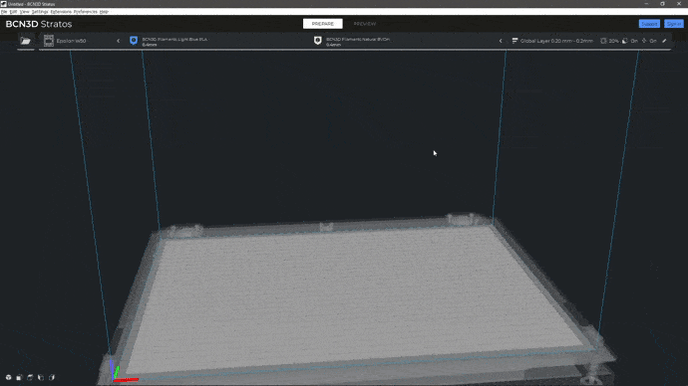
2. Configure each extruder with the materials, hotends, and parameters that you are going to use.
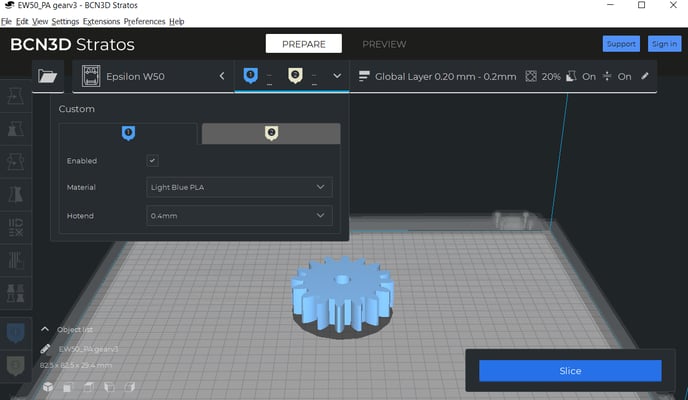
3. Select one of the models and assign it an extruder.
Repeat the process with the other models.
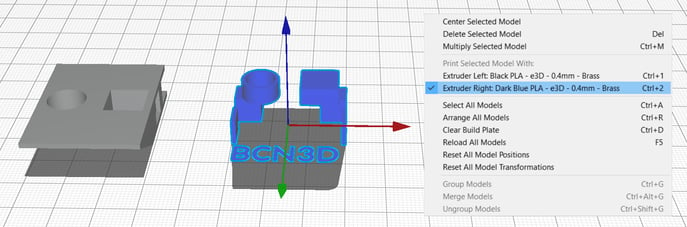
- Note: by default, all models are loaded to be printed with the left extruder
4. Select all the models and right click on the selection, choose the Merge Models option
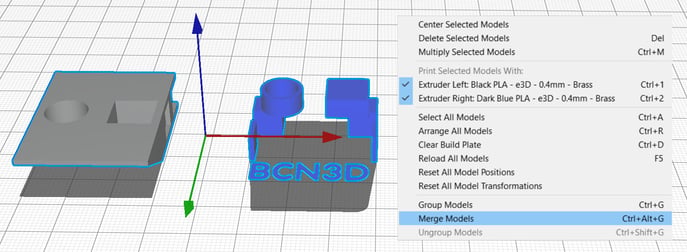

- Note: if you find that the models are not combined after performing this operation, re-export the models making sure they share the same coordinate origin.
|
You can help improve the BCN3D Knowledge Base. If you feel there are guides that we are missing or you found any error, please use this form to report it. Report form :) |





