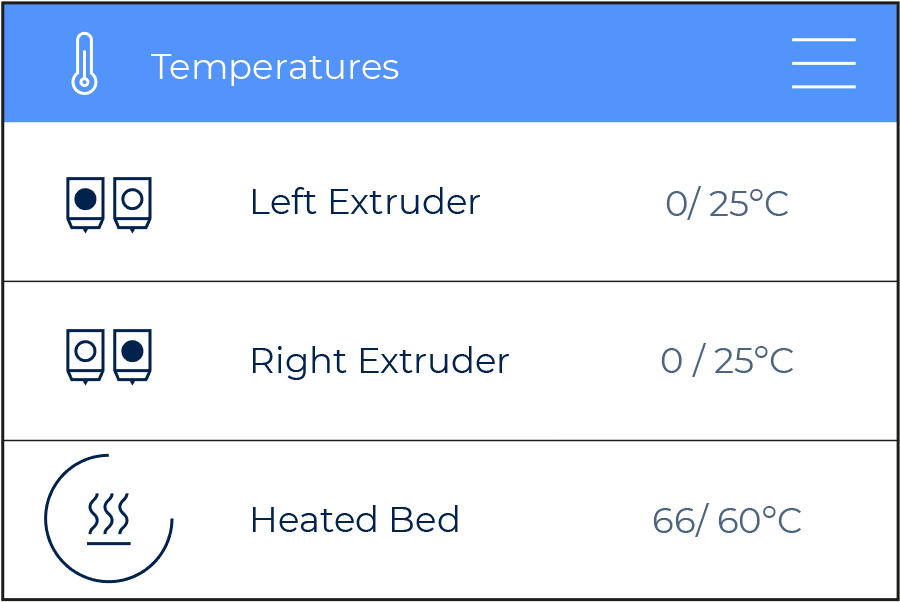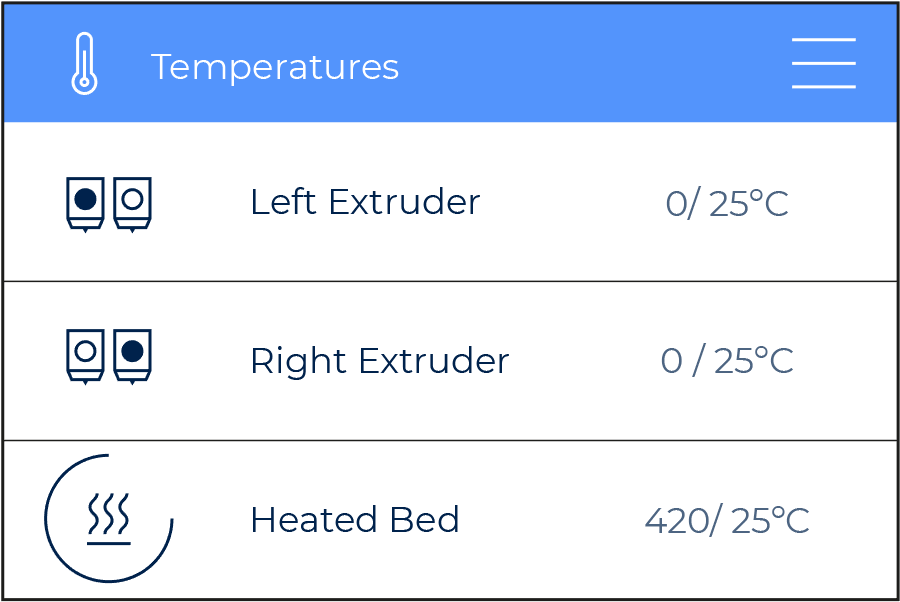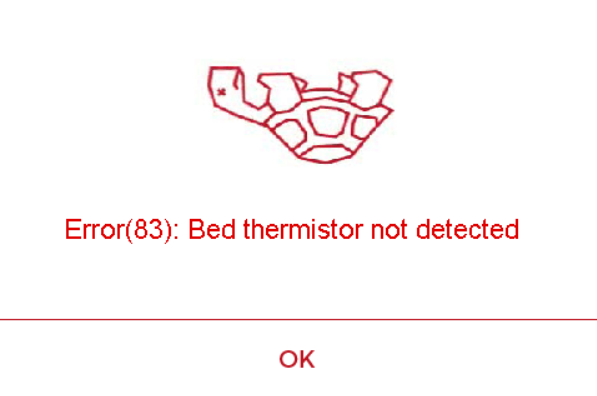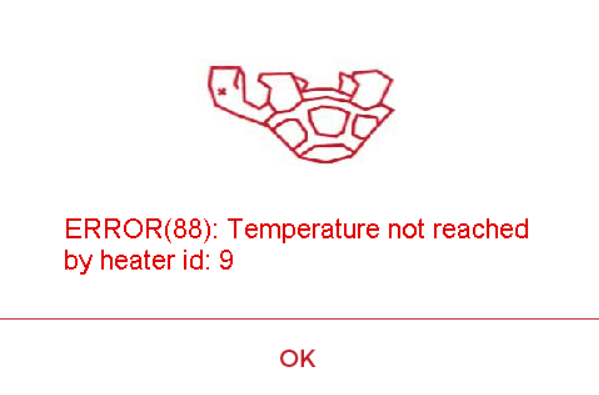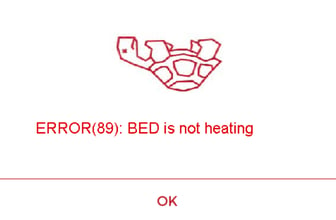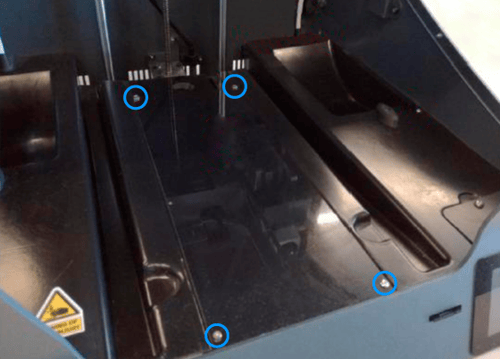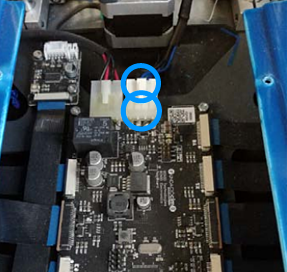Whether you find yourself with an error message in the display or simply experiencing bad adhesion on the hotbed, this is the article you're looking for. Here are all the points you should check to solve an issue related to the hotbed temperatures.
Unstable Temperatures
If you find that the temperatures oscillate too much once the hotbed is warmed up, consider updating or flashing the firmware. How to update the firmware.
Illogical Values:
If you detect that the bed temperatures are illogical and read above the thermal limits of the heating plate (100ºC), follow this troubleshooting sequence.
1. Go to Utilities/Maintenance/Move printing surface and raise the printer’s platform to its top position
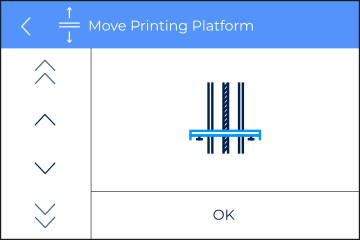
2. Turn off and unplug the printer from the power outlet.
4. Disconnect the hotbed cable from the mainboard.
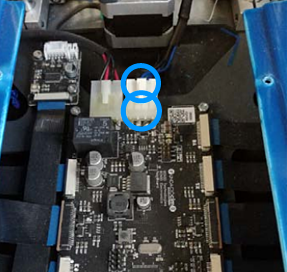
Warning! Don't pull out the cable straight away, first push on the connector lid and then pull out gently.
5. Turn on the printer and check the temperature on the printer’s Temperatures menu. If the temperature value on the menu has not changed, the issue may most likely be on the mainboard. In this case, you'll need to replace it, this article will help you in the process: How to change the mainboard
If the temperature value is 0ºC, the issue comes from the cable or the hotbed. In
this case, make sure that the hotbed cable connectors are not burnt. Both the
cable and the hotbed may need to be replaced. This guide will show you how to do it.
How to replace hotbed and its cable
Error(83): Bed Thermistor not detected
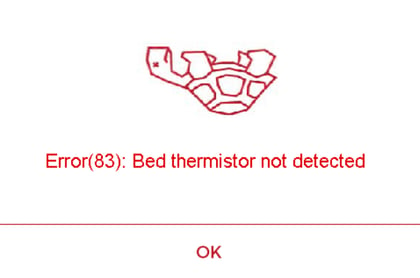
This error shoots when the mainboard doesn't detect any heated plate connected to it. You'll have to check the connections in order to see where is the problem.
1. Go to Utilities/Maintenance/Move printing surface and raise the printer’s platform to its top position
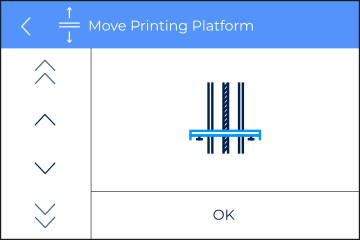
2. Turn off and unplug the printer from the power outlet.
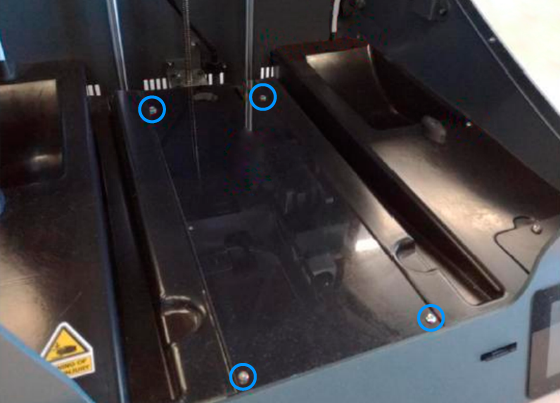
4. Check that the hotbed cable is well connected and doesn't have any burn marks on its connectors. If the cable is burnt, it will have to be replaced.
Note: If none of the heaters is detected and it shoots Error(81), Error(82), and Error(83), one after the other, this means that the mainboard fuse has blown due to a short circuit or an overvoltage and needs to be replaced.
ERROR(88): Temperature not reached by Heater_ID: 9
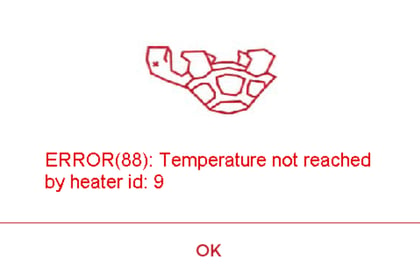
This error shoots when the printer triggers the Thermal Runaway Protection feature. This protects your printer against a thermistor malfunction that could cause damage to the printer.
If a thermistor fails, it will read a lower temperature than the actual. The system will turn the heater on forever, burning up the filament and anything else around, this Thermal Runaway Protection turns off the heater once it detects a thermistor malfunction.
In this case, this is related to the Thermistor itself. If this error shoots, you'll have to replace the component it indicates. In this case, the hotbed heating pad. Here's an article that will guide you in this procedure:
How to replace the hotbed and its cable
Error(89): Hotbed is not heating
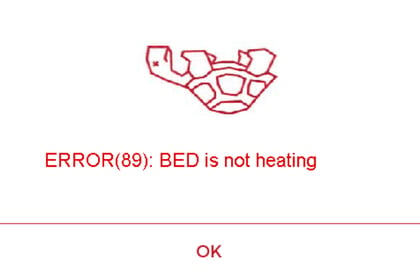
This error shoots when the hotbed is heating for some time, and the system doesn't detect any change in the actual temperature. This can be related to different components, so some troubleshooting is required to locate the issue and solve it.
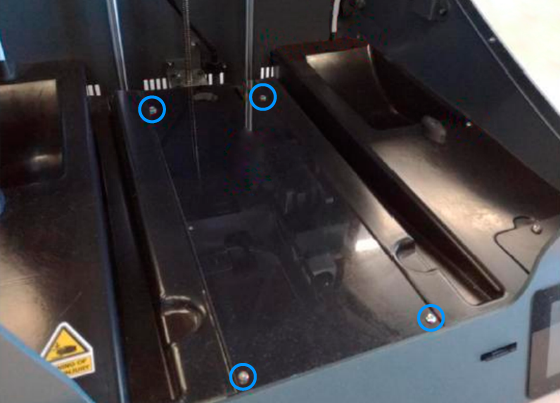
1. Check if the hotbed LED of the mainboard turns on when you preheat the hotbed.
If it doesn’t, the issue may most likely be on the mainboard, which will have to be replaced. How to change the mainboard

2. Make sure that the hotbed cable connectors are not burnt. If they are, it is likely that you have to replace the heating pad, the cable, and if the burn affects the mainboard, you'll have to replace this component as well.
How to replace the hotbed and its cable.
Forum Community
This article doesn't fix your issue? Check out our forum community for more info about this
It's important to keep your printer in good shape to make the most out of it. In this chart, you can find a list of the extruder maintenance procedures and how frequently these should be done. Maintenance Plan
![]() Take your e-waste to a certified recycler. Check how we do it in BCN3D.
Take your e-waste to a certified recycler. Check how we do it in BCN3D.
|
You can help improve the BCN3D Knowledge Base. If you feel there are guides that we are missing or you found any error, please use this form to report it. Report form :) |