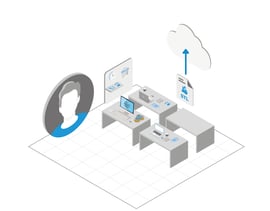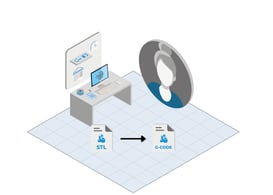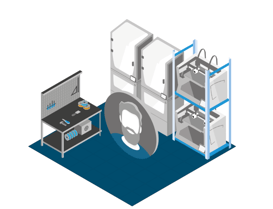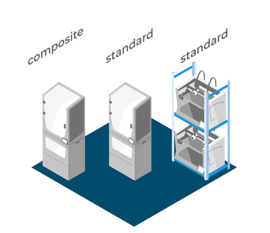In this article, you will find tips on how to plan your 3D printing workflow and an example of a 3D printing farm service, so it is easier to understand how to assign roles and the permissions that different users will have to do the job related with the workflow.
This article is the second part of another article that explains the introduction to BCN3D Cloud, check this article first if you have not done it yet. Create your 3D printing workflow on BCN3D Cloud
Content table:
Previous steps before setting up the workflow.
Why use a printing workflow
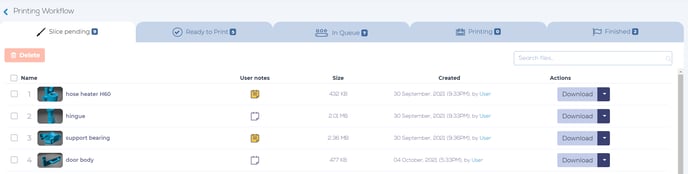
Printing workflows are an organizational tool because they reduce the complexity of the printing process when there are a large number of people, files, and printers.
The purpose is to organize all the work with 3 steps, identifying roles according to their function and to fastly establish the priority of each job.
Previous steps before setting up the workflow
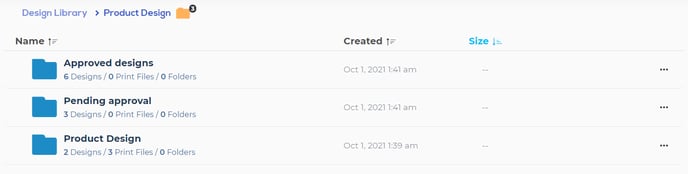
Before creating a workflow is recommendable to have the next tools created in the workflow group.
- A folder to upload designs: this folder will have public access to all group members and will organize 3D models and G-codes
- To have the printers in different groups: putting the printers in different groups according to common features such as the printing volume, the filament type, the hotends that are installed, etc. Simplifies the workflow a lot.
Note: Notes can be added on models and print files in the workflow to indicate requirements, improving the communication between team members.
Necessary roles
The first tip to create a workflow is to keep the simplicity when assigning roles. If there are fewer roles, it is easier to manage the workflow and to solve problems.
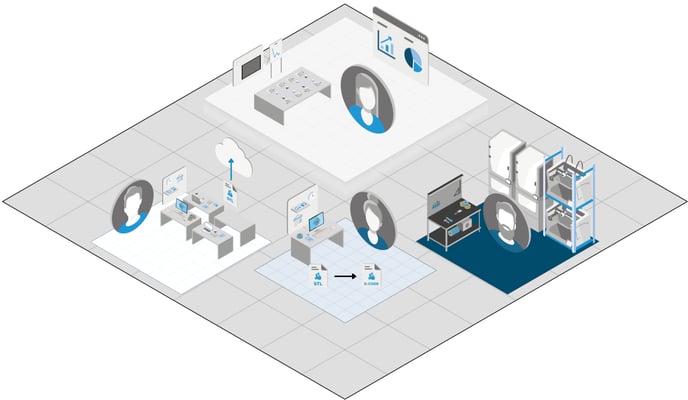
For example, in a 3D printing farm service, we could distinguish 3 basic roles.
Designer
The customer permissions are the following ones:
Lab technician
The lab technicians permissions are the following ones:
Note: Lab technicians can also have the "control workflow" and "Add/remove printer queue files/cluster files" permissions, so there would not be a need for a manager user.
Farm operator
The farm operator permissions are the following ones:
With these 3 basic roles and the permissions mentioned before us possible to manage the workflow fastly. However, it is recommended to create a manager role to increase the control over the tasks.
Manager
The manager is the user with a larger variety of permissions:
Choose how to send files to print

When the roles are defined, it is time to assign print jobs to each printer, in BCN3D Cloud there are two ways of ordering the print of a file, print queues, and clusters.
Note: visit the following articles to know more about:
- Print queues: How to manage your printers and print queues.
- Clusters: Cluster 3D printing resources in BCN3D Cloud.
To simplify the printing process is necessary to use the clusters because they allow the farm operator to choose a printer according to its availability and to its features, so he can add the file to the right print queue.
When using clusters, the manager doesn't need to know if a printer is available or not, the only he has to know is in which group he will be able to print the project.
- Clusters according to the filament type: Printers for standard filament and printers for fiber-filled filaments.
- Clusters according to the printing volume: Printers to print a volume of 50L or 25L.
So the farm operator will only have to assign the printer that best fits the printing request.
Forum community
Need more tips? Check out our forum community for help.
It's important to keep your printer in good shape to make the most out of it. In this chart, you can find a list of the extruder maintenance procedures and how frequently these should be done.
Maintenance Plan (Epsilon Series)
Maintenance Plan (Sigma Series)
![]() Take your e-waste to a certified recycler. Check how we do it in BCN3D.
Take your e-waste to a certified recycler. Check how we do it in BCN3D.
|
You can help improve the BCN3D Knowledge Base. If you feel there are guides that we are missing or you found any error, please use this form to report it. Report form :) |