The safety guide will show you all you need to know to use your Cabinet safely
Contents:
Where to install the BCN3D Smart Cabinet
Safety precautions when moving the BCN3D Smart Cabinet
General information
To avoid potential residual risks the user should read and understand the following safety measures (you are strongly advised to read this before using the machine).
To highlight the areas where extra care should be taken, safety alert stickers have been affixed to the relevant parts of the machine to warn the user of potential hazards.
Legal notice:
BARCELONA THREE DIMENSIONAL PRINTERS, S.L. ARE EXEMPT FROM ANY LIABILITY IF THE USER DOES NOT FOLLOW THE INSTRUCTIONS FOR USE
Hazards
Some stickers have been affixed to the equipment to warn users about the hazardous areas, and actions that are not recommended as they will stop the system from working properly.
- Supervise the system while it is working to make sure it is doing it properly.
- Do not cover the air outlet of the dehumidifier. Doing so prevents the system from working properly.
.png?width=526&name=epsilon-series-warning-01%20(1).png)
 |
|
- As with any other appliance, do not touch the terminals of the mains, or the power source. There is a risk of electrocution. Connect the system to an electrical outlet according to the current legislation.
- Do not connect or disconnect any internal components or electrical connections while the machine is connected to a power source.
- The system is equipped with a UPS (Uninterruptible Power Supply), therefore it is possible that even when the equipment is disconnected from the wall outlet, there is still electrical current flowing through the system.
- In the event of an emergency, stop the printer immediately by pressing the switch, disconnect the power source and contact technical support to turn off the UPS.
- Do not rest foods or liquids on the tool tray.
There are parts inside the dehumidifier unit that get hot during the recovery cycle. In case any maintenance operation is needed inside the dehumidifier unit, make sure that the system is disconnected from any power source and wait 15 minutes before any manipulation.
- There are few moving parts in this equipment and all of them are protected from the reach of the user. However there are some operations the user can do that can pose a pinch hazard, including: metal corners when placing the printer, dehumidifier chamber when closing the drawer or the lid, storage area when closing the door, and side tray when closing it.
- Do not put any object or part of the body between the mobile parts of the equipment.
Proper area to install the system
In order to ensure easy access to the system during normal operations and maintenance, install the machine in a place with enough space between walls and other equipment.
The distance measured from the back of the system to the wall has to be at least 400mm to allow easy access from the side. This space is important to guarantee easy access to extruders, FRS, external spools, and to prevent any damage to the back bowdens that go from the Smart Cabinet to the printer.
Do leave at least 800mm at the front of the unit to open the printer’s door or to open the cabinet’s drawer or the storage area’s door.
Do not cover the unit while working in order to ensure a good ventilation. Keep in mind that there are vents on each side of the cabinet and printer, so do leave some space on each side for proper ventilation.
Besides that, in order to open the dehumidifier lid (on the left) or the maintenance tray (on the right), it is recommended to leave at least 300mm of free space to the left, and 500mm of free space to the right.
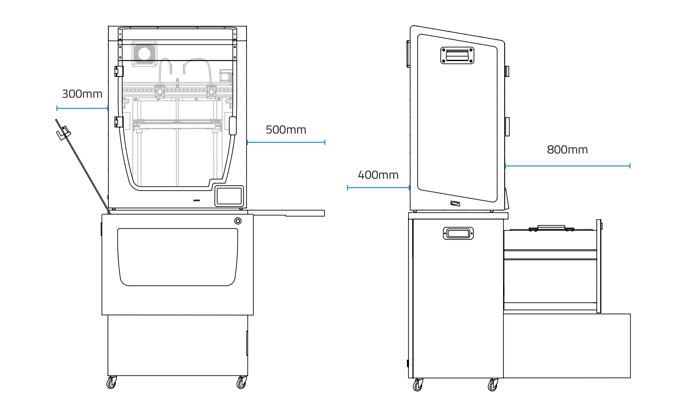
Use the system at temperatures between 15 °C and 30 °C and relative humidity below 70%.
Do not forget to hit the wheels’ brakes when the device is established in the final location.

Safety precautions when moving the device
To ensure safe movement of the device, follow the steps described below:
Warning! The whole system is heavy. Be careful and use the correct equipment at all times.
1. Turn off the printer and disconnect the power cable that goes from the rear of the Smart Cabinet to the wall outlet.
2. (If connected) Disconnect the ethernet cable that goes from the rear of the printer to the wall connector.
![]()
3. Ensure that there are no moving parts inside the device that might break during transportation.
4. Ensure that the printer’s door, the cabinet’s drawer, and the storage area’s door are correctly closed.
5. Release the brakes.
6. Push or pull the system, from one side to the final position. Use the cabinet’s handle to do so.
Warning! Do not push the system by pushing the back of the printer, use the cabinet’s side handle to pull or push the Smart Cabinet.
Conclusions
If you need more help about how to use the printer, check our user guide: User guide (Smart Cabinet)
Forum Community
Need more tips? Check out our forum community for more info about this
It's important to keep your printer in good shape to make the most out of it. In this chart, you can find a list of the extruder maintenance procedures and how frequently these should be done. Maintenance Plan
![]() Take your e-waste to a certified recycler. Check how we do it in BCN3D.
Take your e-waste to a certified recycler. Check how we do it in BCN3D.
|
You can help improve the BCN3D Knowledge Base. If you feel there are guides that we are missing or you found any error, please use this form to report it. Report form :) |






