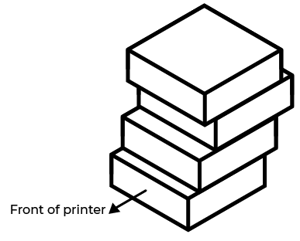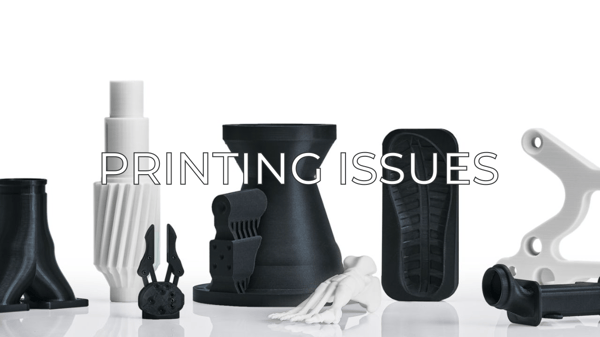This is a continuation article of the How to fix Layer Shifting guide.
If you still haven't read it, take a look at it first, you'll know why it happens and other ways to fix it. How to fix layer shifting.
1: Cleaning and lubrication
2: Checking parallelism
3: Adjusting belts tension
4: Adjusting set screws
5: Changing the stepper motor
6: Changing the Y driver
1: Cleaning and lubrication.
Clean the guiderail's surface with a clean piece of paper, and apply some lubricating oil while moving the X carriage forwards and backwards. Pay special attention on the ridges of the guiderail.

Note: you can acquire our maintenance kit on our website: Maintenance Kit BCN3D Sigma
If you need more information about how to clean the axis, check out this guide: How to clean and lubricate the axes (BCN3D Sigma)
2: Checking Parallelism.
Place the printing heads on the sides of the carriage and move the carriage to the front of the printer, so you can check the distance between the printing head and the printer structure on both sides.

If one of the printing heads is touching the frame before the other does, please check this guide to realign the carriage:
3: Adjusting belts tension.
Make sure that the Y belts are not too loose or too tight, and that both are adjusted equally. Check if the Y motor belt is correctly set and centered in the pulley.
In order to adjust the belt tension, check this guide to receive more information:
How to adjust the tension of the belts (BCN3D Sigma)
4: Adjusting the set screws on the Y smooth bar pulley.
Make sure that the set screws on the Y smooth bar pulleys are tight. If the pulleys are not well set, the movement can be transmitted correctly from the smooth bar to the belts.
Note: If you listen a clicking noise coming from these pulleys, get in contact with the BCN3D Support team: Contact form
5: Blocked Y stepper motor.
If there’s mechanical resistance on the X carriage while manually moving it back and forth, the Y stepper may be blocked. Follow the next steps to check if the stepper motor is the problem:
1. Turn off and disconnect the printer.
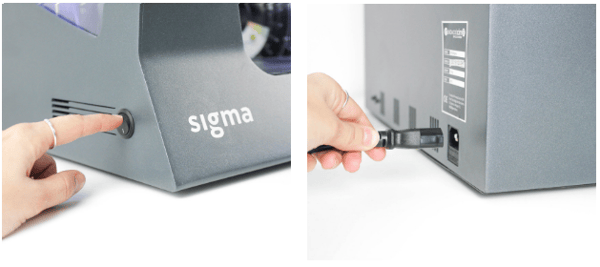
2. Take out the belts from the Y-axis holder and check its motion through the rails. If the Y carriage moves smoothly, the issue will most likely be on the stepper.
3. You can check the stepper motor resistance by manually rotating the pulley to see if it is blocked. Sometimes the driver can be the cause of this problem, so you should check the stepper motion after turning the printer off as well.
If the stepper motor is blocked you’ll have to change it for a new unit. Check this guide to know how to do it: How to replace motor Y (BCN3D Sigma)
6: Changing the Y Driver.
The driver board controls the Y motor, if it doesn't work correctly, the motor could behave abnormally, usually related to layer shifting, to check if the issue is being caused by the driver, follow the next steps:
1. Turn off and disconnect the printer.
2. Swap the Y driver for one of the Extruder drivers.
Note: If you want more details about how to swap or change the drivers, please check the following guide:
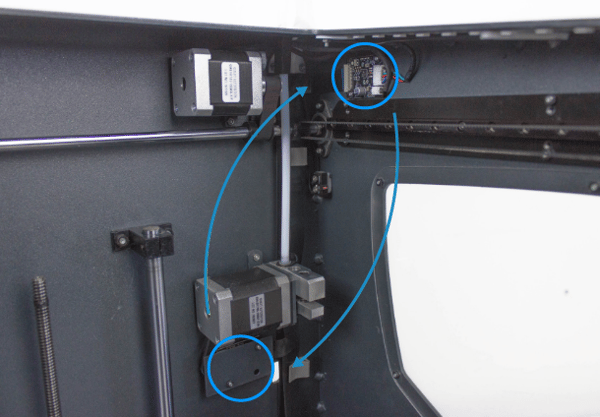
3. Try to print and check if the problem continues, if the problem solves, you will need to get a new driver to replace the faulty driver.
Forum Community
This article doesn't fix your issue? Check out our forum community for more info about this
It's important to keep your printer in good shape to make the most out of it. In this chart you can find a list of the extruder maintenance procedures and how frequently these should be done. Maintenance Plan
![]() Take your e-waste to a certified recycler. Check how we do it in BCN3D.
Take your e-waste to a certified recycler. Check how we do it in BCN3D.
|
You can help improve the BCN3D Knowledge Base. If you feel there are guides that we are missing or you found any error, please use this form to report it. Report form :) |