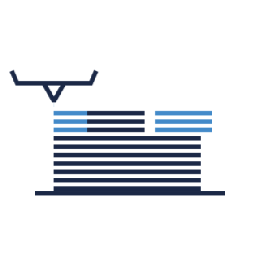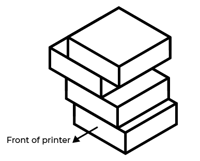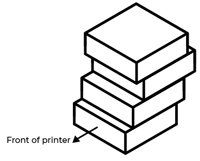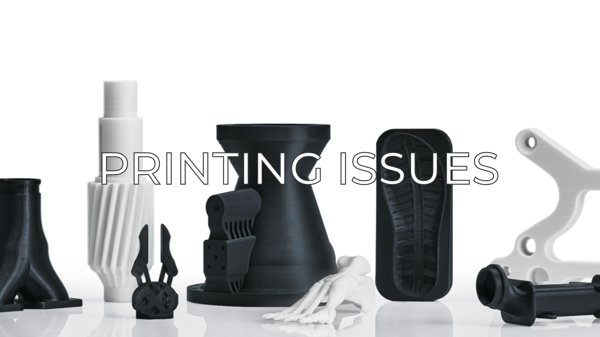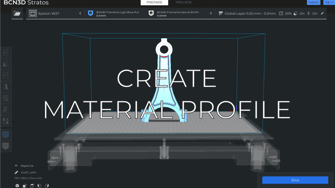This issue is typical in printers that have the IDEX technology implemented. Luckily, it is quite easy to fix
What are misaligned prints and why this happens
How to fix it
1. Calibrate both printheads on the X and Y axis
This is what you should do first once you spot this issue on your prints. Go to Utilities/Calibration/Printer calibration and follow the steps in the display of your unit.
- Click on the picture of your printer to know how to reach a perfect calibration:
2. Check the printer's alignment
After calibrating this should be fixed, however, if you find that the misalignment persists and it is in a specific direction, it is possible that you may have an issue with the alignment of the printer itself and missing steps.
- Depending on the direction, click on the picture corresponding to your printer to find more detailed information:
3. Spotting hardware issues
If you are still having this misalignment, it is possible that your printer is not saving the calibration values. This is related to the mainboard, which would need to be replaced. Calibrate your printer and run a dual extrusion test.
Once printed, turn the printer off, power it back up, and then run the same test. If it comes out misaligned, get in contact with the support team.
Conclusions
- The misaligned prints is commonly a printing issue related to the calibration in the IDEX 3D printers.
- If the issue is related to a specific direction you must have a layer shifting issue.